The company I work for uses the Microsoft 365 suite of products including Teams. Just today, I was prompted in the ‘new’ Teams app to provide feedback. I provided feedback…
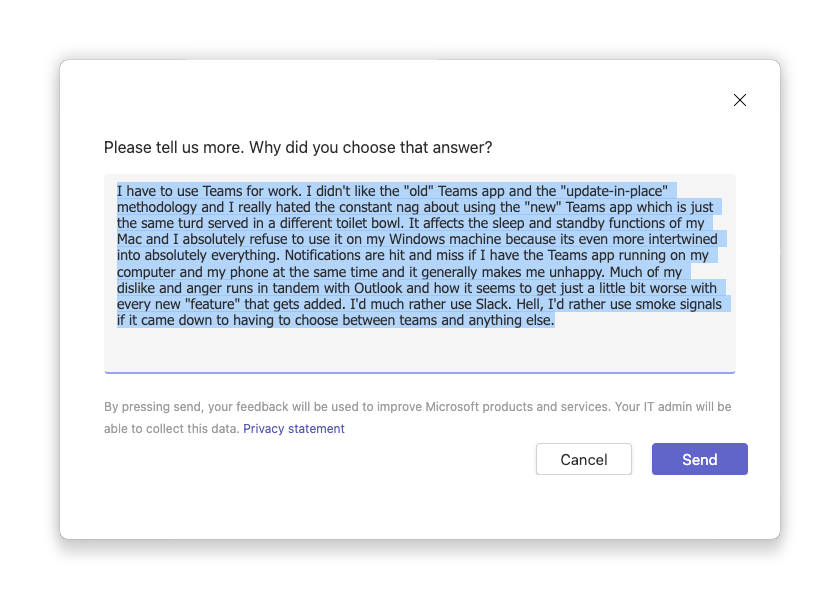
“I have to use Teams for work. I didn’t like the “old” Teams app and the “update-in-place” methodology and I really hated the constant nag about using the “new” Teams app which is just the same turd served in a different toilet bowl. It affects the sleep and standby functions of my Mac and I absolutely refuse to use it on my Windows machine because it’s even more intertwined into absolutely everything. Notifications are hit and miss if I have the Teams app running on my computer and my phone at the same time and it generally makes me unhappy. Much of my dislike and anger runs in tandem with Outlook and how it seems to get just a little bit worse with every new “feature” that gets added. I’d much rather use Slack. Hell, I’d rather use smoke signals if it came down to having to choose between teams and anything else.”
I finally caved and switched to new Teams two days ago after I started getting nags in the old Teams app every damn day. I would start up old Teams and get an overlay modal saying that other people in my organization have switched to new Teams and then, periodically, I’d get a little dialog box docked to the settings icon saying its super easy to switch to the new Teams and that I should do it.
These are great tactics that dirtbags use to get people to consume drugs and apparently Microsoft thinks it will work to get people onto the new Teams bandwagon as well.
Notifications are awful
Beside my beef with being forced into installing a new app, the last time I tried to use new Teams (about 4 or 5 months ago), the new Teams app was incredibly worse than the old Teams app. My experience is centered around using Teams on a Mac so keep that in mind. Teams, new or old, has always had issues with notifications. Not long ago, over a period of three days, I had received several Teams messages but didn’t get a single notification, no app badge on my phone, and nothing showing up in my notification center. The only place I could identify that I had a message was he little red dot on the app icon in the Dock on my Mac. I hide my Dock so unless I made the conscious effort to check it, I didn’t know I had any messages.
Speaking of notifications, you may think that you can delete a message and the recipient won’t see it, right? Wrong. Just yesterday, when using the new Teams app, I got a notification of a new message. I went to read the message on my computer and it was gone. Some time later, I went to clear the notifications from my Apple Watch and the deleted message was there. What I could read had been truncated to whatever length the notification limit is but I could still read the bulk of the deleted message. It wasn’t thing questionable at all but if it had been, that could have been a problem.
Resource consumption is out of hand
The speed and resource consumption of the old Teams app was absolutely horrid. There’s no reason that Teams should ever need to consume multiple gigabytes of memory or peg the CPU. My MacBook Pro has a M1 Pro CPU with 32GB of RAM and there had been times where 7 or 8 gigabytes had been consumed by Teams. This usually only happened when it tried to update but I believe that the old Teams app had shoddy code that lead to memory leaks that would seemingly trigger at random. I haven’t had enough experience with the new Teams app yet to know if that will continue to be an issue but I’ll surely update this post if it is.
Call quality is laughable
Lastly, a notable issue that has continued to plague me across Teams new and old is meeting audio quality. I like to use headphones or earbuds when on meetings and I usually use my AirPods Pro. No matter what audio source I use, the quality of the audio I hear is terrible regardless of who is on the other end. The audio I hear is tinny, broken and hard to hear at times. If the call is myself and one other person, audio quality is okay but as soon as multiple participants and video is introduced, call quality takes a flying leap out the window.
My only conclusion as to how Microsoft can put out a product like this is cynical but makes sense. What else are you going to use? Like my company, if yours is using Microsoft 365 (formerly Office 365), why would you spend more money to use something else when Teams comes baked into your 365 subscription? What are you going to do, switch to Google Workspace? Probably not but you probably should. Having personal experience having managed both anenterprise Microsoft 365 instance as well as Google Workspace, I can confidently say you should ditch Microsoft 365.
What’s your experience with Teams? If you use and like Teams, I’d be interested to hear that as well.